Excel Basics – Essential Beginner’s Guide
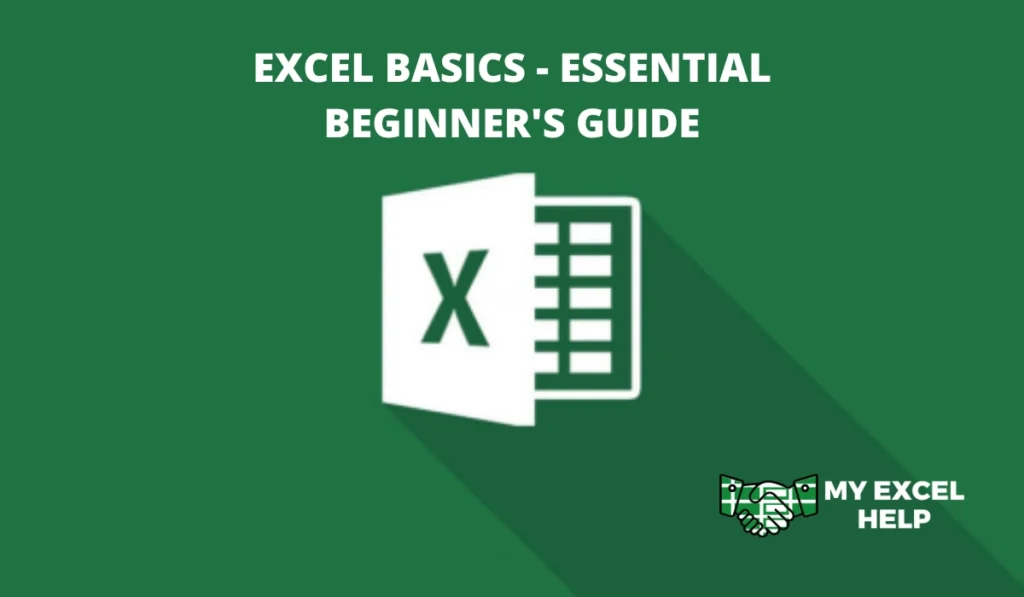
Excel is a cornerstone tool for data analysis and office productivity. Its intuitive interface and versatile functionalities make it indispensable for professionals across industries.
Delving into the basics of Excel, one discovers a world of possibilities—from simple data entry to complex calculations. Mastering the art of cell formatting, formula creation, and chart generation unlocks the potential to transform raw data into insightful information.
Embarking on this journey through Excel’s foundational features, I will pave the way for enhanced data management skills. The subsequent exploration will cover the rudimentary aspects and provide a glimpse into the potent capabilities that make it a vital instrument for decision-making.
What is Microsoft Excel?
Microsoft Excel is a leading spreadsheet program used globally, part of the Microsoft Office Suite. It’s designed for organizing, formatting, and calculating data with formulas across a grid of cells.
The program facilitates data analysis, accounting, and business intelligence tasks through its powerful features, including pivot tables, graphing tools, and a macro programming language called VBA (Visual Basic for Applications).
Excel’s versatility allows it to be applied in various domains, from educational settings to high-level data analysis in corporate environments, making it a fundamental tool for many business operations.
History of Digital Spreadsheets
The history of digital spreadsheets dates back to the late 1970s when VisiCalc, the first spreadsheet software, was created for the Apple II. It revolutionized the way businesses conducted financial planning and analysis by automating complex calculations previously done manually.
In the following years, Lotus 1-2-3 emerged as a dominant force, especially with the rise of IBM PCs. However, Microsoft Excel, launched in 1985, eventually took the lead due to its advanced features and integration with the Windows operating system.
Excel’s continual evolution has solidified its status as the standard for spreadsheet software in the digital age with its user-friendly interface, robust functionality, and adaptability to various user needs.
The Usage of Microsoft Excel
Microsoft Excel is a multifaceted spreadsheet application that has become essential for data organization and analysis. Here are ten points on its usage.
- Data Entry and Storage: It provides a grid interface for entering and storing large volumes of data, from contact lists to financial information.
- Formulas and Functions: Users can perform calculations ranging from simple sums to complex financial analyses using built-in formulas and functions.
- Data Analysis: Tools like pivot tables allow users to summarize and analyze large datasets, identify patterns, and make data-driven decisions.
- Charting and Visualization: Excel offers a variety of chart types and visualization options to help illustrate data trends and convey information graphically.
- Budgeting and Forecasting: It’s widely used for financial planning, enabling future costs and revenue streams to be projected.
- Scheduling and Planning: Excel’s grid format is ideal for creating schedules, planning projects, and tracking timelines.
- Reporting: Businesses use Excel to generate reports communicating performance metrics, sales figures, and other critical business indicators.
- Data Cleaning: Features like sorting, filtering, and conditional formatting help clean and organize data for better readability and analysis.
- Integration with Other Tools: Excel integrates seamlessly with other Microsoft products and can import data from various sources, enhancing its utility.
- Macros and Automation: For repetitive tasks, Excel’s VBA scripting allows the creation of macros that automate these processes, saving time and reducing errors.
Benefits of using Excel
It offers robust tools for managing and analyzing data. Here are some key benefits of using this software.
- Versatility: Excel’s flexibility allows it to be used for various tasks, from simple to-do lists to complex statistical analyses, suitable for personal and professional use.
- Data Organization: Its grid structure and ability to categorize data make it exceptional for organizing information systematically, leading to efficient data management.
- Analytical Tools: Excel’s advanced analytics options, such as pivot tables, offer deep insights by breaking down data trends and patterns.
- Customization: With the ability to create custom formulas and macros, Excel can be tailored to meet specific data processing needs, automating tasks and calculations.
- Collaboration: Integrating Excel with cloud services like Microsoft 365 allows real-time collaboration, making it easier for teams to collaborate on data-driven projects.
Setting Up Excel
It is a spreadsheet application by Microsoft, part of the Microsoft Office suite, used for data organization, analysis, and visualization through its grid of rows and columns. Indeed, here are several concise points on setting up Excel with a basic introduction.
- Opening and Creating a Workbook: Launch Excel and start with a new blank workbook, or select a template to work with. This will open a new window with a fresh spreadsheet.
- Understanding the Workspace: Familiarize yourself with the Excel environment; rows are numbered, columns are lettered, and where they meet are cells. The ribbon above contains tabs with grouped tools for data manipulation.
- Entering and Formatting Data: Click a cell to enter data—text, numbers, or dates. Use tools in the Home tab to format the data, such as adjusting font size and cell color or adding borders for better readability.
- Saving and Basic Functions: Save your document by clicking ‘File’ > ‘Save As’. Enter formulas in cells to perform calculations, starting with an equal sign (e.g., =SUM(A1:B1) to add values from cells A1 and B1).
Downloading Excel
To download Microsoft Excel, you must go to the Microsoft Office website and purchase a subscription to Office 365 or a one-time software purchase.
After purchase, sign in to your Microsoft account, navigate to the Office products page, and click ‘Install Office’ to download the installer. Run the installer and follow the prompts to install Excel on your computer.
Opening Excel
Click on the Excel icon on your desktop, Start menu, or taskbar if you’ve pinned it to open Excel. Suppose you can’t find the icon; type “Excel” into your computer’s search bar to locate the application.
Once you click the icon, Excel will launch, and you can choose to open a new blank workbook or select from a range of templates for different tasks.
The Introduction of Microsoft Excel
One of its key components is the Ribbon, a toolbar that provides quick access to Excel’s numerous features and functions. Understanding the essentials of Excel is crucial for efficient data handling. Here are some key features.
- Workbook: The primary file in Excel, a workbook, is a collection of one or more worksheets It’s where you store and organize your data.
- Worksheets: It is individual “pages” within a workbook where you input and manipulate data. Each worksheet consists of rows and columns, forming cells.
- Format Cells: This feature allows you to change the appearance of cells, including the format of numbers, text alignment, font size, and color, enhancing readability and presentation.
- Find & Select: A vital tool for navigating large datasets, this feature lets you quickly locate specific data points or elements within your worksheet.
- Templates: Excel offers a variety of pre-designed templates for budgets, calendars, invoices, and more, simplifying the creation of complex documents.
- Data Validation: This function ensures data integrity by setting rules for what can be entered into a cell, such as number ranges, date ranges, or list selections.
- Keyboard Shortcuts: Learning these can significantly speed up your work in Excel. Shortcuts for copy, paste, save, and print are essential for efficient spreadsheet management.
- Print: Excel provides versatile printing options, allowing you to print your entire workbook, specific worksheets, or selected data, with adjustments for page layout and size.
- Share: Collaboration is made easy in Excel. You can share workbooks with others, allowing for simultaneous editing and viewing, which is crucial in team projects.
- Protect: To safeguard your data, Excel allows you to protect your worksheets or workbooks with passwords, restricting editing or viewing to only authorized users.
Versions of the Microsoft Excel
Excel has become an indispensable tool for data analysis, financial modeling, and more. Let’s explore the journey of Microsoft Excel from its early days to its present state:
Early Stage/Initial Release (1985)
Excel first emerged as a tool for the Apple Macintosh, introducing a graphical interface that was a significant leap from the text-heavy programs of the time. Its early versions focused on basic spreadsheet functionalities and formulae, setting the foundation for a new era of data management.
Mid-Stage/Expansion and Improvement (Late 1990s – Early 2000s)
During this period, Excel saw a rapid development in features, including introducing the Ribbon interface, pivot tables, and advanced data analysis tools. This era marked Excel’s dominance in the market, as it became the go-to application for professionals across various industries.
Present Stage/Cloud Integration and AI (Current)
Today, Excel is part of the Microsoft 365 suite, offering cloud-based functionality and integration with other applications. Including AI-driven features like automated data insights and natural language queries has made Excel more powerful and accessible to more users.
Is There Any Alternative To Microsoft Excel?
Various alternatives have emerged recently, offering unique functionalities, integration capabilities, and sometimes free access. These alternatives cater to diverse needs, from simple data organization to complex data analysis and collaborative projects.
- Google Sheets: A web-based application that allows real-time collaboration, easy sharing, and compatibility with Excel files. It’s known for its user-friendly interface and seamless integration with other Google services.
- Airtable: Combines spreadsheet functionality with database capabilities, offering a more visual approach to data management and collaboration, suitable for project planning and tracking.
- Zoho Sheets: A part of the Zoho Office Suite, it offers robust cloud-based spreadsheet functionalities with excellent collaboration tools and AI features for data analysis.
- Smartsheet: An advanced project management and collaboration tool offering spreadsheet-like interfaces with enhanced workflow automation and reporting features.
- WPS Office: Includes spreadsheet capabilities highly compatible with Excel, offering a familiar interface with additional features like tabbed document viewing.
- LibreOffice Calc: A free and open-source alternative known for its strong Excel compatibility, extensive functions, and customization options.
- Numbers (Apple): Apple’s answer to Excel, focusing on visualizations and an intuitive interface, is ideal for Mac and iOS users.
- Tableau: More than a spreadsheet, Tableau specializes in data visualization and business intelligence, offering powerful data analysis and presentation tools.
- Quip: Combines spreadsheets, documents, and chat in one platform, facilitating real-time collaboration and integration with Salesforce.
- Calc (Apache OpenOffice): Another free and open-source option, offering a range of features and extensions focusing on traditional spreadsheet functions.
- Gnumeric: A part of the GNOME free software project known for its accuracy in scientific applications and traditional spreadsheet functions.
- EtherCalc: A web-based, collaborative spreadsheet tool that allows multiple users to work on the same sheet simultaneously, akin to Google Sheets.
- OnlyOffice: Offers a suite of office tools, including a spreadsheet program emphasizing compatibility with Microsoft Office formats and collaborative features.
- ClickUp: While primarily a project management tool, it includes spreadsheet views and functionalities, making it a good choice for integrating data management with task tracking.
- Hancom Office: A comprehensive office suite popular in Asia, offering spreadsheet software with similar functionalities to Excel and compatibility with various file formats.
Why Did Microsoft Excel Gain Its Popularity?
Microsoft Excel gained popularity due to its powerful features that cater to a wide range of users, from individuals managing personal budgets to businesses handling complex data analysis.
Its user-friendly interface and versatility in performing calculations, creating pivot tables, and generating graphs, alongside its deep integration with the Microsoft Office Suite, have made it a staple in offices worldwide.
Excel’s robust functionality, including scripting with VBA, allows for extensive customization and automation, making it an indispensable tool for data management and decision-making processes.
Frequently Asked Questions (FAQs)
- How Long Should It Take To Learn Excel?
Learning the basics of Excel can take a few hours to a couple of weeks, depending on your familiarity with similar software and the complexity of the functions you wish to learn. Mastery of more advanced features may take several months of regular practice.
- How Do I Learn Excel Fast?
To learn Excel quickly, focus on hands-on practice, start with fundamental features like entering data, using simple formulas, and creating basic charts. Use online tutorials, free templates, and practice datasets. Consider a structured course if you prefer guided learning.
- Can I Use Excel For Free?
Microsoft offers free Excel Online with limited features, accessible with a Microsoft account. For the full version, you typically need a Microsoft 365 subscription, but you can also get a one-month free trial of the suite.
Conclusion
Its comprehensive tools and features have cemented itself as a data management and analysis cornerstone. This tool started as a simple spreadsheet program, but now it’s a powerful tool that can do everything from basic data entry to complicated financial modeling.
Excel is indispensable to professionals worldwide due to its user-friendly design, depth of capability, and ability to customize and enhance its features.
Its versatility and effectiveness make it the best tool for organizing, analyzing, and interpreting data for personal budgeting, academic research, and corporate data analytics. As cloud and AI technologies evolve, Excel will remain vital to digital productivity tools.
Article References:
- https://www.ncbi.nlm.nih.gov/pmc/articles/PMC5506133/
- https://files.eric.ed.gov/fulltext/EJ1140801.pdf
- https://byjus.com/govt-exams/ms-excel-basics/